korTradeManager
MT4
Current version: 0.50 updated: 31.12.2017
Slides updated: 21.12.2017
Join / Follow our:
Facebook Closed group to get involved in our projects
Facebook page to stay updated on the new versions and developments
Internal Links
Trade manager video overview
Key features overview
Functionality overview
Download the latest beta version
* Please note that video may present an older korTradeManager version
Disclaimer
Before downloading and using korTradeManager read and accept the following:
1) Trading forex on margin carries a high level of risk, and may not be suitable for all investors. The high degree of leverage can work against you as well as for you. Before deciding to invest in foreign exchange you should carefully consider your investment objectives, level of experience, and risk appetite. The possibility exists that you could sustain a loss of some or all of your initial investment and therefore you should not invest money that you cannot afford to lose. You should be aware of all the risks associated with foreign exchange trading, and seek advice from an independent financial advisor if you have any doubts.
2) We shall not be liable for any loss or damage of any kind, including any direct, indirect or consequential damages incurred by the Investor while using our Trade Manager whether its action was correct or not.
3) Please ensure that you first use korTradeManager EA on a demo account until you familiarise yourself with its functionality and execution logic. Only then consider using it in your real account.
4) If you notice any abnormality in korTradeManager immediately stop using it, remove from your Metatrader charts and
report the problem.
Download
What is korTradeManager?
MT4 trade manager to improve speed and quality of managing orders
Takes away the efforts of orders checking, calculating, (re)adjusting
Works on live, demo and in the Strategy Tester
Opens new market or pending orders with just one click
Provides various methods to modify/manage or close orders
Adjustment of entry, SL, TP with mouse drag and drop
Money management and Risk management (auto position size calculation)
Intuitive and user-friendly design
Can be used for a variety of different trading strategies
Simplified Trading
equals
Increased Profits
What korTradeManager is NOT?
korTradeManager is not an automatic trading robot (EA) and it doesn’t take decisions or opens position itself.
korTradeManager will not manage automatically and magically all your trades so they are closed as winners.
Key features of our trade manager
Scroll down for the list of trade manager key features list.
We try to keep it updated daily.

1-click Execution
Place working or pending orders with a single click.
Lines dragging
Move horizontal lines to define a new or modify an existing order entry, SL and TP price levels.
Quick, easy, intuitive and graphical position management by dragging the lines on the chart to the desired price level.
In the same way, it is possible to define or modify pending orders.
1-click execution and entry/SL/TP lines dragging functionality for the market and pending orders
Methods to define Stop Loss
By price (line positioning)
Fixed number of points
Based on the risk amount
Based on the risk defined as equity percent
Methods to define Take Profit
By price (line positioning)
Fixed number of points
Various methods to Close trades
Single click to:
Close All orders
Close Buys/Sells
Close Profitable Buys/Sells
Delete pending Buy/Sell Limit or Stop orders
Risk calculation
Specify the amount or equity percent you want to risk and korTradeManager will automatically calculate the lot size for this order.
Order BreakEven function
1-click breakeven with user-defined x points profit.
When you have an open order and the market is moving as expected, you may want to set StopLoss to the opened position’s price (plus x points) so to have zero risk trade running.
Order Reverse function
1-click order reverse option.
When you have an open order and the market is changing its direction and turns opposite to your original plan, you may want to immediately close it and open a new, contrary position with the same lot size.
Magic Number
Option to specify which orders should be handled by the manager:
a) orders opened only by korTradeManager (with the assigned pre-configured MAGIC number)
b) all the trades, also ones opened using other EAs or methods
Information panels
Show details on:
opened working orders
pending orders
summary of the opened orders
traded account
traded symbol/instrument
keyboard shortcuts
Keyboard shortcuts option
If UseKeyboardShortcuts is True we can also navigate and trigger manager actions using keyboard shortcuts.
T - toggle Trade panel
C - toggle Close orders panel
O - toggle Orders panel
W - toggle Orders panel with Working orders (Buy/Sell)
P - toggle Orders panel with Pending orders (Stop/Limit)
1 - toggle Account Info panel
2 - toggle Orders Info panel
3 - toggle Symbol Info panel
B - Buy/BuyLimit/BuyStop
S - Sell/SellLimit/SellStop
Confirmation option
| Parameter | Description |
|---|---|
| OpenWorkingConfirmation | confirmation required to open a trade |
| ModifyWorkingConfirmation | confirmation required to modify selected trade |
| CloseWorkingConfirmation | confirmation required to close a trade (applies to all methods) |
| OpenPendingConfirmation | confirmation required to open a new pending order |
| ModifyPendingConfirmation | N/A (currently not used/required) |
| DeletePendingConfirmation | confirmation required to delete pending orders (applies to all methods) |
Clean-up options
| Parameter | Description |
|---|---|
| RemoveOrderArrows | to remove the arrows when an order is opened or closed |
| RemoveOrderTrendlines | to remove the line that is drawn when order is closed |
Instrument or TF change
Quick way to change trading instrument and/or timeframe.
| Parameter | Description |
|---|---|
| AllMarketWatchSymbols | to show all symbols/instruments available in MT4 MarketWatch window |
| Symbols | custom made list of instruments separated by ";" Symbols="AUDUSD;EURUSD;EURGBP;EURJPY;GBPUSD;GBPJPY;NZDUSD;USDCAD;USDCHF;USDJPY;" |
| Periods | list of timeframes separated by ";" Periods="1;5;15;30;60;240;1440;10080;43200;" |
Auto management functions
Various automatic order managemenet features.
six different types of order auto close (settings)
auto breakeven (settings)
early notifications (settings)
auto trailing (TBA in v 0.51)
auto management for the basket trades
6 types of order Auto Close options
| Parameter | Description |
|---|---|
| AutoCloseLogicON | set to true to enable this functionality. |
| AutoCloseProfitMoney AutoCloseLossMoney |
order auto close when specified in the account currency profit/loss value is reached. Defaults are 0 (and means feature is disabled). |
| AutoCloseProfitPoints AutoCloseLossPoints |
order auto close when specified in points profit/loss value is reached. Defaults are 0. |
| AutoCloseProfitEquityPerc AutoCloseLossEquityPerc |
order auto close when specified as account equity percent profit/loss value is reached. Defaults are 0. |
Auto Close sample configuration
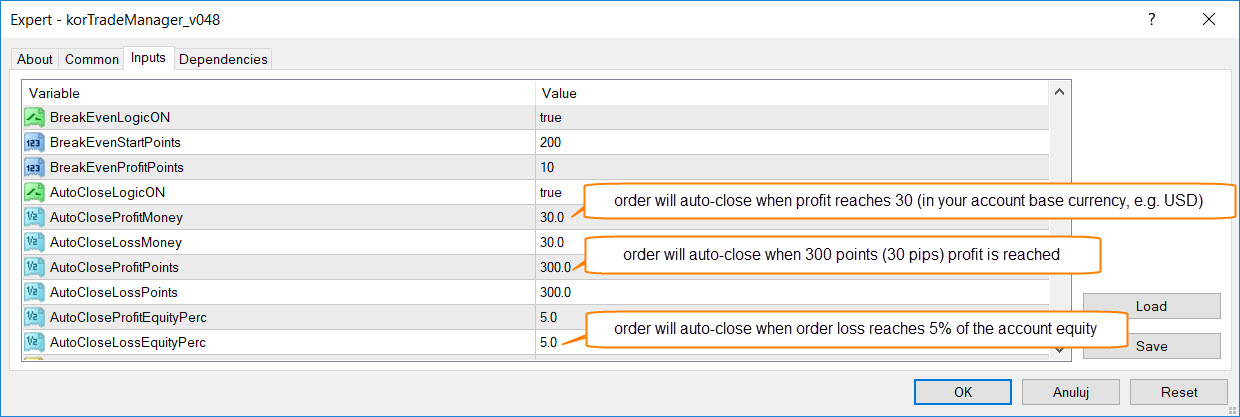
Auto breakeven
| Parameter | Description |
|---|---|
| BreakEvenLogicON | set to true to enable this functionality. Default is false. |
| BreakEvenStartPoints | the number of points you want the market to move in your favour before setting the breakeven stop loss. Default is 200 points(20 pips). |
| BreakEvenProfitPoints | location of the breakeven stop loss; will add this value to a buy order open price / subtract it for a sell order. Default of 10 points (1pip) means the stop loss is set to open price +/- 10 points(1pip). |
Early notifcation
Early notification before auto management function triggers.
| Parameter | Description |
|---|---|
| AutoManagementEarlyNotificationLogicON | set to true to enable this functionality. Default is true. |
| AutoManagementEarlyNotificationPerc | percent (50..95) at which early notification Alert should happen to inform that automatic function may be triggered soon. |
Backtest options
korTradeManager can be used on Live, Demo but also in MT4 Strategy Tester mode. You can backtest your manual strategies on historical data.
Functionality
Scroll down for more info about current korTradeManager panels and functionality.

T=Trade Panel
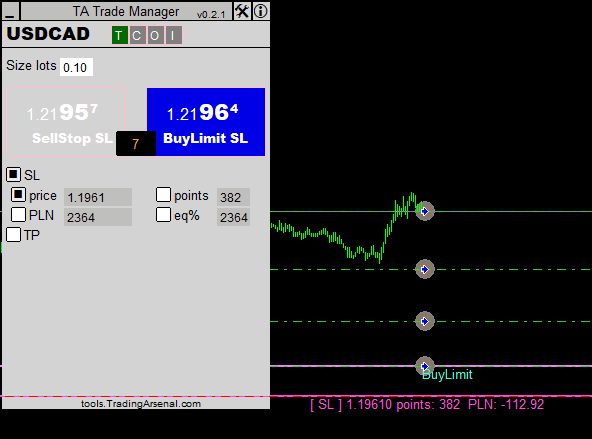
C=Close Orders Panel
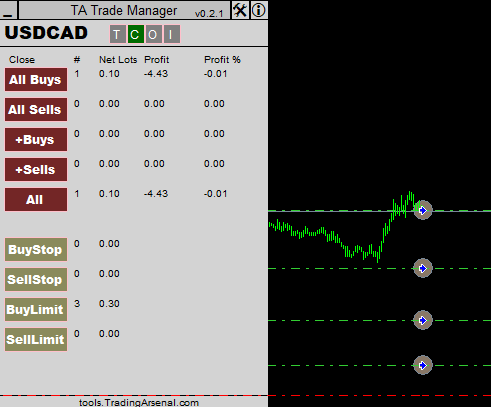
O=Orders Panel
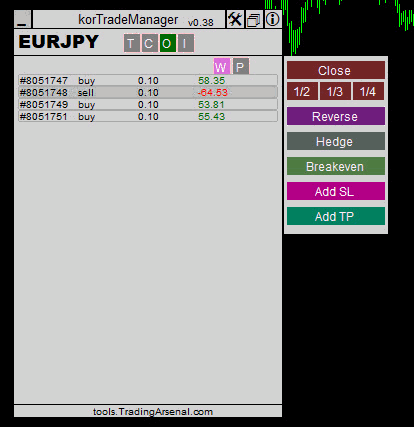
I=Information Panels
Three information panels
AI=Account information Panel
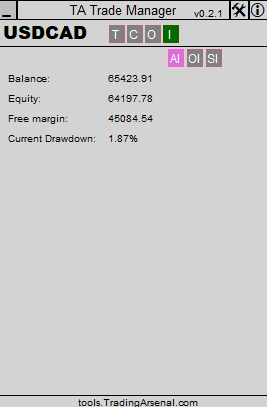
OI=Orders information Panel
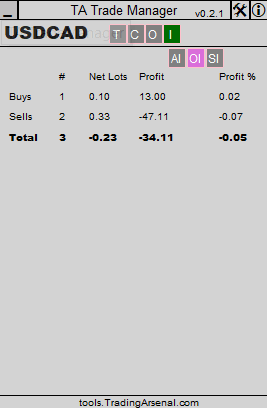
SI=Symbol information Panel
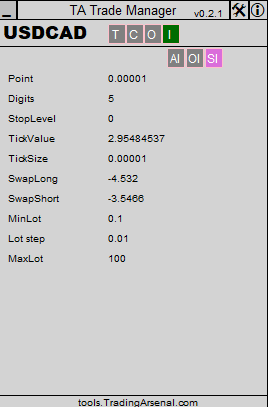
Instrument and timeframe selector
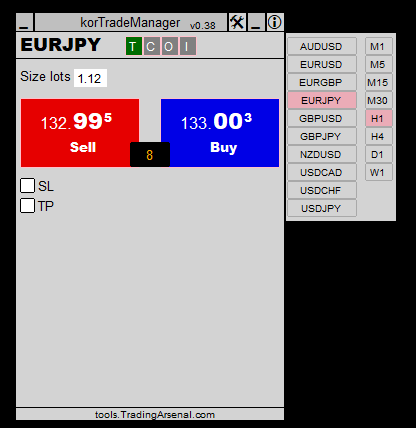
Symbol/TF selector overview video
* Please note that video may present an older korTradeManager version
Coming next
More automatic trade management functions
Auto Trailing stop and auto Partial close function with user pre-configured percentages
More Basket trading features (grid, scale-in and scale-out, groupings)
Alarms and notifications
Maximum spread setting and effective spread monitoring
EA parametrization
Visual profiles
Installation (30-60 seconds)
Copy the korTradeManager_vXXX.ex4 file into MetaTrader’s MQL4/Experts directory. To locate this directory you may use “Open Data Folder” option in the File menu of MetaTrader.
In the MT4 Options/Charts set: "Use 'Alt' key to drag trade levels"
You may restart MetaTrader now. .....or instead, you may open the Navigator Window (CTRL + N), scroll down to the „Expert Advisors” section, right click and select „Refresh”. You should see now korTradeManager on the list of EAs.
Start korTradeManager
To start for a selected MT4 instrument you simple drag and drop korTradeManager onto the desired chart
During the launch, a window with three Tabs will appear. The first tab gives you quick overview of the manager. On the second one (important!) make sure you select Allow DLL imports and Allow live trading options.
Select AutoTrading button on the MT4 platform.
IMPORTANT NOTE:
Ensure that you first use this trade manager EA on a demo account until you familiarise yourself with its functionality and execution logic.
Known errors
there are still many, but we fix them quickly
if you spot a bug - let us know
if you spot missing functionality - let us know
Custom development
Our team consists of competent programmers and also of experienced financial market traders. We develop high-quality tools by knowing exactly what an active trader needs.
We provide programming services for the trading field and are able to deliver a wide spectrum of trading solutions for Metatrader platform, indicators as well as automated trading robots.
Our commercial tools are available from: https://tools.tradingarsenal.com